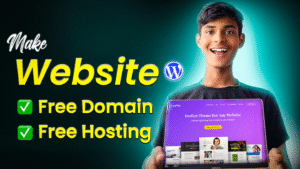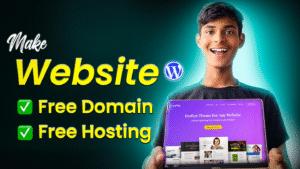Elementor Pro Vs Free
When should you buy the Elementor Pro plugin?
If you are learning the basics of Elementor, do not buy it. However, if you are one of the following, you may want to consider buying it.
- Serious Website Projects
- Personal Brand
- Blog
- Portfolio
When you want full control over the website design from footer to header to body to everything, and in the year you keep editing the site multiple times to promote offers or anything you want to tell the visitors.
The pro plugin only has two features, which kept the GPL Plugin to purchase the pro plugin; otherwise, everything is the same as the paid plugin:
The following are the two features which is only present in the pro paid plugin.
- Templates and template kits
- Support
Choose Your Elementor Plan
Hey, if you find yourself in the category who should use the paid plugin, go for it and find the best plan for you.
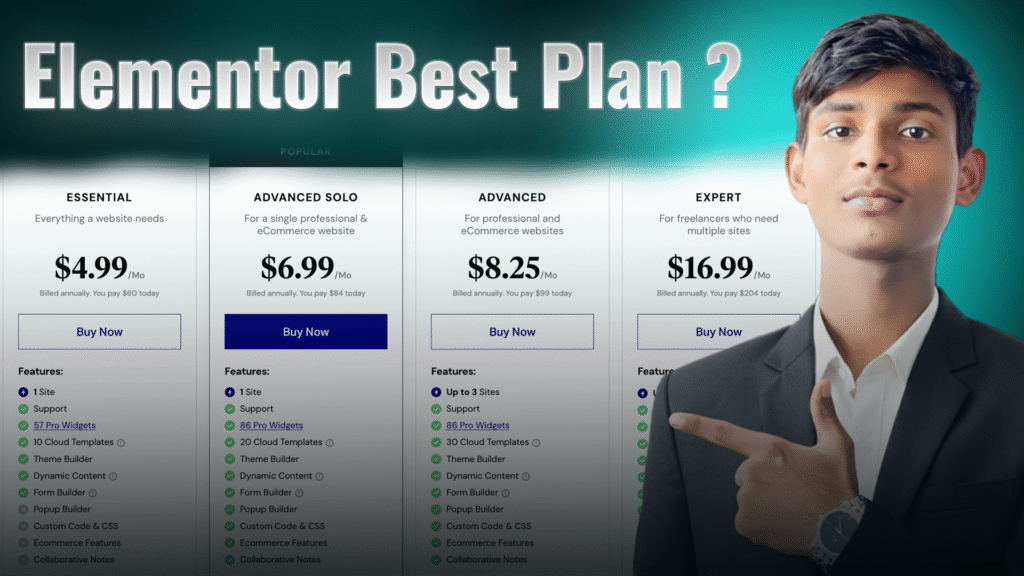
Hey, since I have not used the Elementor paid plugin, there is no right to explain the plan and suitability for you, so here is the article where I think they explained well.
4 Best Elementor Addons That Can Transform Your Designs
Addon Name |
WoW Feature |
Best For |
Download Plugin |
|---|---|---|---|
Essential Addons for Elementor |
Has 70+ widgets. Free. |
Beginners & bloggers who want many options in one place. |
|
Ultimate Addons for Elementor (UAE) |
Lightweight, creative effects, and cross-domain copy feature. |
Professionals, agencies, and freelancers. |
|
Happy Addons |
Lightweight, creative effects, and cross-domain copy feature. |
Students, small business websites, creative pages. |
|
Unlimited Elements |
Huge widget library + you can even make your own custom widget. |
Developers or advanced users who want full control. |
Elementor Global Color (Elements Applied):
Primary:
- Heading
- Icons
Secondary:
- List items
- subheadings
- Animated headings
- Price table backgrounds
Text:
- Text Editors
- Menu Items
Accent:
- Links
- Button Background
- Tab
- Accordion Headings
- Badges
Global Color Brief Explaination:
Get to Know the Color Wheel:
Read about primary (red, blue, yellow), secondary (orange, green, purple), and tertiary colors to learn how colors relate.
Select Color Combinations:
Utilize color schemes such as complementary (direct opposite on the wheel, e.g., blue & orange), analogous (next to each other, e.g., blue, blue-green, green), or triadic (equally spaced, e.g., red, yellow, blue) to achieve harmony or dramatic contrast.
Use Color Psychology:
Select colors that express the mood you desire—blue for trust, green for growth, red for energy, etc.
Establish Visual Hierarchy:
Utilize darker or accenting colors for key components such as buttons and headings.
Emphasis on Click ability:
Utilize accent colors to make call-to-action components highly visible.
Think About Responsiveness:
Ensure that colors are clear and pleasing to both desktop and mobile screens.
Adopt Neutrals:
Use whites, grays, or blacks for backgrounds and text to have a balanced and readable design.
Suggested Color Schemes:
- Modern and Elegant (Analogous):
- Navy Blue (#001f3f)
- Sky Blue (#7FDBFF)
- Teal (#39CCCC)
- White (#FFFFFF)
- Light Gray (#F5F5F5)
- Creative and Vibrant (Triadic):
- Deep Blue (#0055A4)
- Bright Yellow (#FFDD00)
- Vibrant Red (#EF4136)
- Charcoal (#333333)
- Light Gray (#F2F2F2)
- Minimal & Professional (Complementary):
- Charcoal (#222831)
- Turquoise (#00ADB5)
- Coral (#FF5722)
- White (#EEEEEE)
- Silver Gray (#B5B5B5)
Quick Tips:
- Use 2–3 main colors plus neutrals for simplicity and balance.
- Test contrasts for readability.
- Adapt shades for light and dark mode if needed.